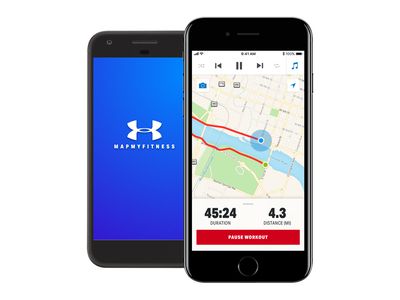
Easy Instructions on How to Perform Software Updates for Kindle Devices

Easy Instructions on How to Perform Software Updates for Kindle Devices
How to Update Kindle Fire and Kindle Fire HD/HDX
Posted by Iris Yan on 7/8/2022 10:42:23 AM.

As an Android tablet, Kindle Fire and Kindle Fire HD/HDX will receive occasional updates to add new features and improve security. Most of the time, these updates happen automatically and you can update your Kindle Fire automatically. However, everything has an exception. Sometime, you may miss the update notification but want to update your Kindle tablet. In this situation, you have to update your Kindle Fire manually.

Check Software Version of Kindle Fire and Kindle Fire HD/HDX
In case you might have installed the latest update, it is better for you to check the installed version on your Kindle device. Swipe down from the top of the screen, and tap Settings. Select Device Options and then System Update. In the System Updates, you will see the message “ Your device is running Fire OS
| Kindle Device | Latest Software Version(updated 2022) |
|---|---|
| Kindle Fire (1st Generation) | 6.3.4 |
| Kindle Fire (2nd Generation) | 10.5.1_user_5174820 |
| Kindle Fire HD 7” (2nd Generation) | 7.5.1_user_5174320 |
| Kindle Fire HD 8.9” (2nd Generation) | 8.5.1_user_5159720 |
| Kindle Fire HD/HDX / HDX 8.9” (3rd Generation) | 4.5.5.3 |
| Fire HD 6/7/8.9/ (4th Generation) | 5.6.8.0 |
| Fire /Fire HD 8/HD10(5th Generation) | 5.6.8.0 |
| Fire HD 8 (6th Generation) | 5.6.8.0 |
| Fire /Fire HD 8/10(7th Generation) | 5.6.9.0 |
| Fire HD 8 (8th Generation) | 7.3.2.2 |
| Fire 7/Fire HD 10 (9th Generation) | 7.3.2.2 |
| Fire HD 8 /HD 8 Plus (10th Generation) | 7.3.2.2 |
| Fire HD 10/Fire HD 10 Plus (11th Generation) | 7.3.2.2 |
Update Kindle Fire& Kindle Fire HD/HDX Automatically
Usually, if you keep the Kindle Fire and Kindle Fire HD/HDX connected to wifi, it will update by itself when a new update is available.
Update Kindle Fire& Kindle Fire HD/HDX Manually
If your Kindle Fire has not updated by itself, there are also other ways to update it: updating Kindle Fire(HD/HDX) on Kindle device and updating by using the computer.
Update Kindle Fire(HD/HDX) Directly on Device
I guess most of you guys will choose to update Kindle Fire and Fire HD/HDX by this way because it is much quicker than next method. Before updating, make sure your Kindle Fire(HD/HDX) has the internet connection and the battery level should not be less than 30%. Why? If you do not have the internet connection, the update can not be downloaded to your Kindle device. If the battery level is less than 30%, the update processing may be interrupted because of power off.
To trigger the update, you can go to Settings–>>Device Options–>>System update–>>Check Now/Update. The Update option will appear if the update file has been downloaded already.
When the updates download completely, your device will restart to apply the update. After the restart, you will get a message saying “Installing system update”.

Update Kindle Fire(HD/HDX) by Using Computer
If you do not want to update the Kindle Fire directly on the Kindle Fire, you can try this method. But please ensure you can connect your Kindle Fire to your computer at first.
Step 1: Download the Kindle Update File
Please check the generation of your own Kindle Fire’s device at first before downloading the update files. Once you’ve known the generation of your Kindle device, you can go to above form to download the latest update for your Kindle Fire accordingly or you can visit Amazon Fire & Kindle Software Updates page to get the update file.
Step 2: Transfer the update to Kindle Fire(HD/HDX)
Connect your Kindle Fire to your computer and find the device icon on your computer.
For the Kindle Fire of first and second generations, click the Kindle Fire icon and go to the Kindleupdates folder. Then copy downloaded update file to the Kindleupdates folder and eject the Kindle device from your computer.
For the Kindle Fire of the rest generations, copy the downloaded update file directly to the?internal storage?folder. Do not drop the update file into any other folder of internal storage.
Step 3: Install the updates
Unlock the screen, and swipe down from the top of the screen, select Settings–>>Device Options–>> System Updates–>>Update to begin the installation. Now your Kindle Fire will restart automatically and you will see “Installing System Update” on your screen.
Now you can check your Kindle Fire software version to see whether it is the latest or not. If it still has not updated to the latest version, you have two ways to update it now! If you have your Kindle Fire software updated, bugs will be fixed, performance will be improved and the new features will be added.
 Frequently Asked Questions
Frequently Asked Questions
Q: Why can’t I find the Kindle Fire on my Mac? I am using Mac computer.
A: If you are using a Mac computer with OSX 10.5 or above, you will need to install Android File Transfer , a free application, to complete the USB transfer.
Q: Why I can not Install the latest update 4.5.5.2? I am using the Kindle Fire HDX (3rd generation) and my software is 3.2.4.
A: If your Kindle device(3 generation) is running software version 3.2.4 or a previous version, you will need to download and install software version 3.2.5 in order to download Fire OS 4.5.5.2.
Q: Why the update option is grayed out?
A: You may already have the latest update installed on your Kindle Fire. Check the version of your Kindle Fire before updating.
Q: Why there is an error message pops up when I tap the update?
A: It could be the update file has been dropped in the wrong folder. Connect your Kindle Fire to your computer again, ensure the update files for 1st and 2nd generation Kindle Fire has been put in the Kindleupdates folder while the rest generations are in the root directory.
Q: Why the update begins but fails in the end?
A: This may be caused by the update files being renamed incorrectly or duplicated existing. Connect your Kindle Fire to your computer, and check the update files in your device. Delete the duplicate file and ensure the name has “no trailing spaces or characters, such as (1), after the file name.”
Q: Why the previous software version number does not change to the latest one after updating?
A: If you are updating the Kindle Fire directly on device, please turn the device off and on again.
If you update by using computer mentioned above, you have to do updating process again because the updates may not have installed correctly.
You may also like

Iris Yan has been a passionate member of Epubor since 2017. Her mission is to enhance your ebook reading experience by sharing insightful tips and tricks. Join her on a journey towards reading excellence today!
SHARING IS GREAT!
4 Comments
Maurizio
01/24/2019 20:07:07
Can I update manually my HDX 3rd generation with the 5.3.3.0 firmware from the HDX 4th generation? They have exactly the same hardware and I feel really upset I didn’t receive the latest update for Alexa.
Buck
07/12/2021 07:24:34
Did you ever get it to work? im in a similar situation.
Wolle
12/2/2022 01:07:50
Whenever I tap on system updates I end up back at the device options no update possible. Fire HD 10 plus 11 generation Fire OS 7.3.2.1
B
08/23/2023 02:33:15
Kindle Fire HD 7” (2nd Generation)
D025
Can this be update with latest software please
It has Kindle Fire HD 7” (2nd Generation) 7.5.1_user_5182520
Leave a comment
| Rating | |
| —— | |
| YourName | * 1 to 50 chars |
|---|
| Internet Email |
|---|
| Comments | UBB Editor |
|---|
Also read:
- [Updated] 2024 Approved Augmented Reality Excellence Mastering the Use of Spark AR LUTs
- [Updated] 2024 Approved Block Automated YouTube Content Triggers
- [Updated] The Path to Efficient Workflow Learning Voice-to-Text Conversion in MS Word
- DirectDraw Error [SOLVED]
- Free Online Conversion: Change OGV Audio Files Into MP3 Format with Ease
- Identify malfunctioning your drivers with Windows Device Manager in Windows 11/10/7
- Miniature Homes Japanese & Chinese Inspirations
- Movavi's No-Cost Online Solution for Changing NEF Images to TIFF Files Instantly and Securely
- Simple Steps to Seamlessly Copy Music From iPhone to Windows/MacOS Systems
- Simple ways to get recent calls back from Tecno
- Transforma FLV a MOV De Forma Gratuita Utilizando El Herramienta En Línea De Movavi: Paso a Paso
- 영구적인 OGV/MOV 형식을 위한 제공자가 그에 따라 무료 OGG 캡처하기 방법 - MOVAVI
- Title: Easy Instructions on How to Perform Software Updates for Kindle Devices
- Author: John
- Created at : 2024-09-26 19:49:34
- Updated at : 2024-09-30 17:38:32
- Link: https://solve-lab.techidaily.com/easy-instructions-on-how-to-perform-software-updates-for-kindle-devices/
- License: This work is licensed under CC BY-NC-SA 4.0.